1.效果图:
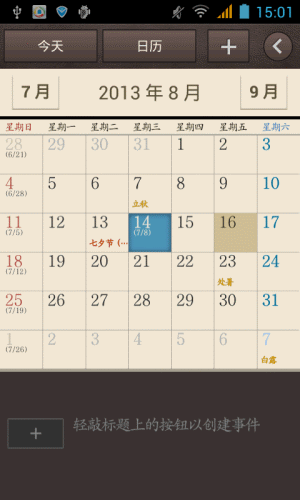
Gif图片有利有弊啊,很想形象地展示效果,但是Gif图片不断地在动,不断循环也是会影响文章阅读。三星的日历做的非常好,点击右上角的点,下面会产生平移动画,非常酷,今天仿了一个。
2.Android 中的动画
这里使用了ObjectAnimator中的下面的方法
public static ObjectAnimatorofFloat (Object target, String propertyName, float… values)
| target | 要进行动画的控件 |
|---|---|
| propertyName | 要更改的属性名称,一般控件里SetXX后面的值,比如一个控件可以SetRotation,那么Rotation就是一个属性名称 |
| values | 属性更改的两个值,从开始到结束 |
具体代码:
// 旋转动画,从控件已经旋转的角度到180 ObjectAnimator animRightRotation = ObjectAnimator.ofFloat( mTabFrameLayout, "rotation", mTabFrameLayout.getRotation(), 180f).setDuration(1000); // 向左平移动画,从控件已经平移的位置到给定宽度 ObjectAnimator animLeftMove = ObjectAnimator.ofFloat(mLinearLayout, "x", mLinearLayout.getX(), -54).setDuration( 1000); animRightRotation.start(); animLeftMove.start();
重新点击圆圈的动画代码也是类似的非常简单。
3.谈下这次的布局

主要难点就是要用HorizontalScrollView这个控件,因为我们在超出屏幕范围内的地方存在布局,如上图所示。把HorizontalScrollView弄上一个空的Touch事件,这样手动就不会使它滑动。
下面是缩减版的布局代码。
<!-- 超出屏幕水平宽度的布局需要放在HorizontalScrollView中 -->
<HorizontalScrollView
android:id="@+id/scrollLayout"
android:layout_width="match_parent"
android:layout_height="match_parent"
android:scrollbarSize="0dp"
>
<!-- 左边加右边的整体布局,会向左进行平移动画 -->
<LinearLayout
android:id="@+id/animationLayout"
android:layout_width="wrap_content"
android:layout_height="match_parent"
android:orientation="horizontal"
>
<!-- 左边布局,默认会显示处理 -->
<LinearLayout
android:id="@+id/leftLayout"
android:layout_width="320dp"
android:layout_height="match_parent"
android:orientation="vertical">
<ImageView
android:layout_width="wrap_content"
android:layout_height="wrap_content"
android:src="@drawable/ss_calendar_top"
/>
<View
android:layout_width="match_parent"
android:layout_height="match_parent"
android:background="@drawable/ss_calendar"
/>
</LinearLayout>
<!-- 右边默认在屏幕视野外的部分 -->
<LinearLayout
android:layout_width="@dimen/right_container_width"
android:layout_height="match_parent">
<include
layout="@layout/right_container"
/>
</LinearLayout>
</LinearLayout>
</HorizontalScrollView>
4.再说下右边的文字旋转90度显示
网上有很多种方式实现,有用动画,有重新TextView的OnDraw方法,我这里只是简单地设置rotation等于90。宽度和高度设置成一样的,但由于布局宽度限制,看起来也只是一半。下面的代码只有两个TextView,多个添加即可,主要要把它们放在一个TabWidget中,这样设置某一个TextView为高亮状态比较容易。
<TabWidget xmlns:android="http://schemas.android.com/apk/res/android"
android:id="@+id/rightTab"
android:layout_width="match_parent"
android:layout_height="match_parent"
android:orientation="vertical">
<TextView
android:id="@+id/yearLabel"
android:text="@string/year"
android:layout_width="76dip"
android:layout_height="76dip"
android:rotation="90"
android:paddingTop="5dp"
android:gravity="center|bottom"
/>
<TextView
android:id="@+id/monthLabel"
android:text="@string/month"
android:layout_width="76dip"
android:layout_height="76dip"
android:rotation="90"
android:paddingTop="5dp"
android:gravity="center|bottom"
/>
</TabWidget>项目下载地址:
SSCalendar.rar
文章源地址:

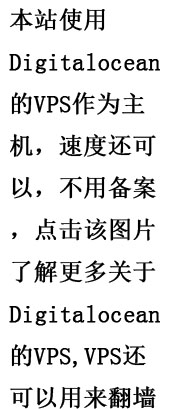
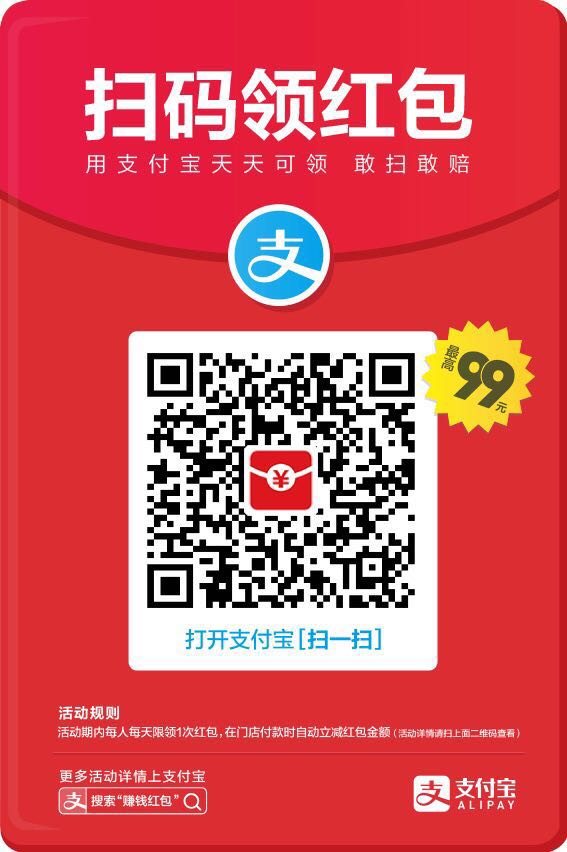
[…] 可以参考这篇文章《Android 高仿三星日历》 […]